Need help?
Our Troubleshooting guides can help fix the most common
Find technical details, tutorial links, and other information about your Sagemcom Fast 5688W gateway.
For more gateway steps, such as instructions on how to install your SIM or reset your gateway, check out our Tutorials.
The label on the back of your gateway includes information about the device and network including the default
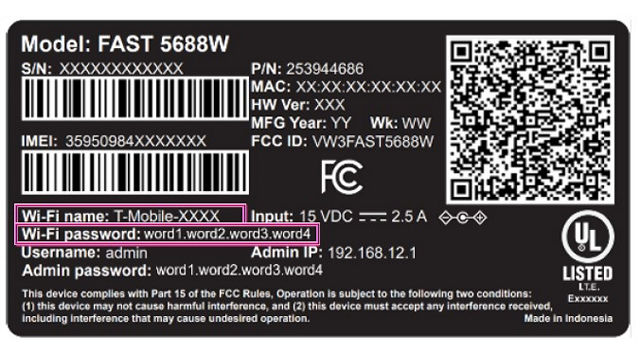
Front

Back

Press the left or right arrow ( < or > ) on the LCD panel with your finger to move between screens. The illuminated dot on the bottom of the screen indicates where you are in the screen sequence.
The gateway supports both English and Spanish on the LCD screen. To adjust this setting:
The Messages screen allows you to view the message contents by pressing < and > to scroll between messages.
To delete a message:
You can block messages to your gateway through your
Notifications can appear at any time during gateway operation. Some are in response to an action you have taken, and others are related to network connection.
Our Troubleshooting guides can help fix the most common
Was this helpful?