How do I reset my iPhone?
Experiencing major software errors? Looking to sell your device? Here’s how to perform a factory reset on your iPhone.
Experiencing major software errors? Looking to sell your device? Here’s how to perform a factory reset on your iPhone.
Resetting your iPhone will completely remove your settings and your personal info, like contacts, photos, etc. So, before you do a factory reset, try restarting your iPhone. This may help address minor software issues.
If you decide to do a factory reset, you should back up your iPhone first.
Choose a backup method
Before you get started, choose the method that's best for you.
Back Up with iCloud
Back up with your Mac using the Finder
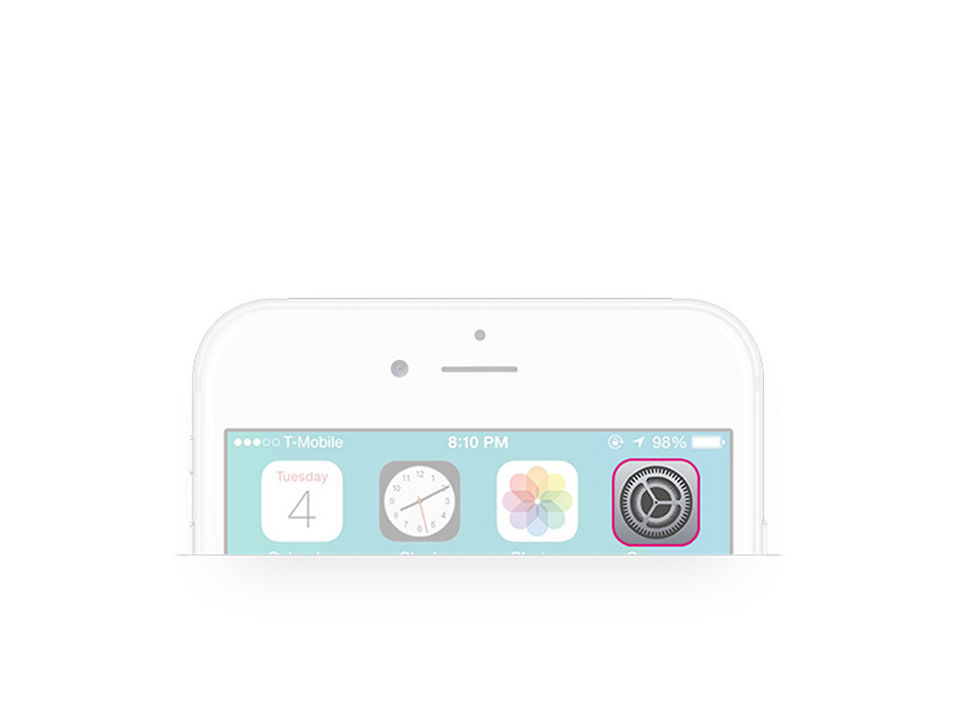
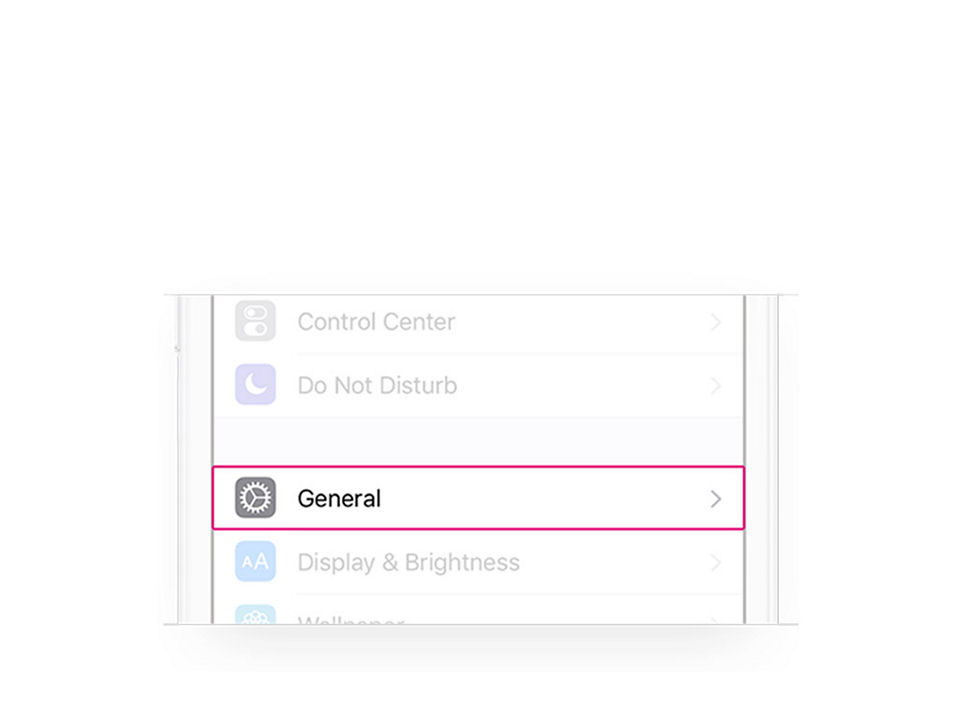
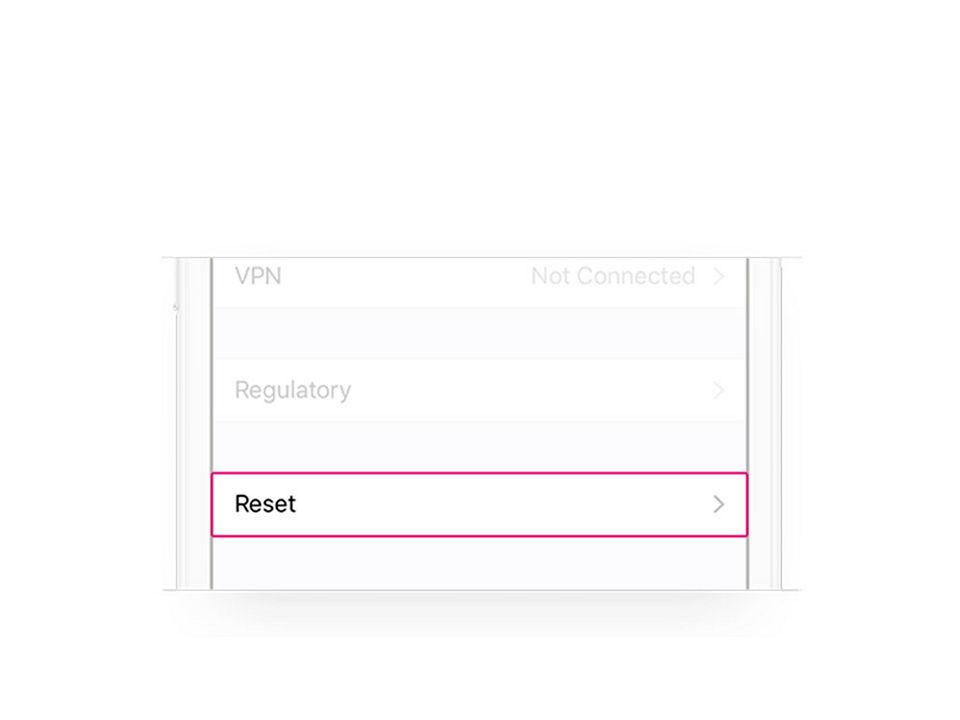
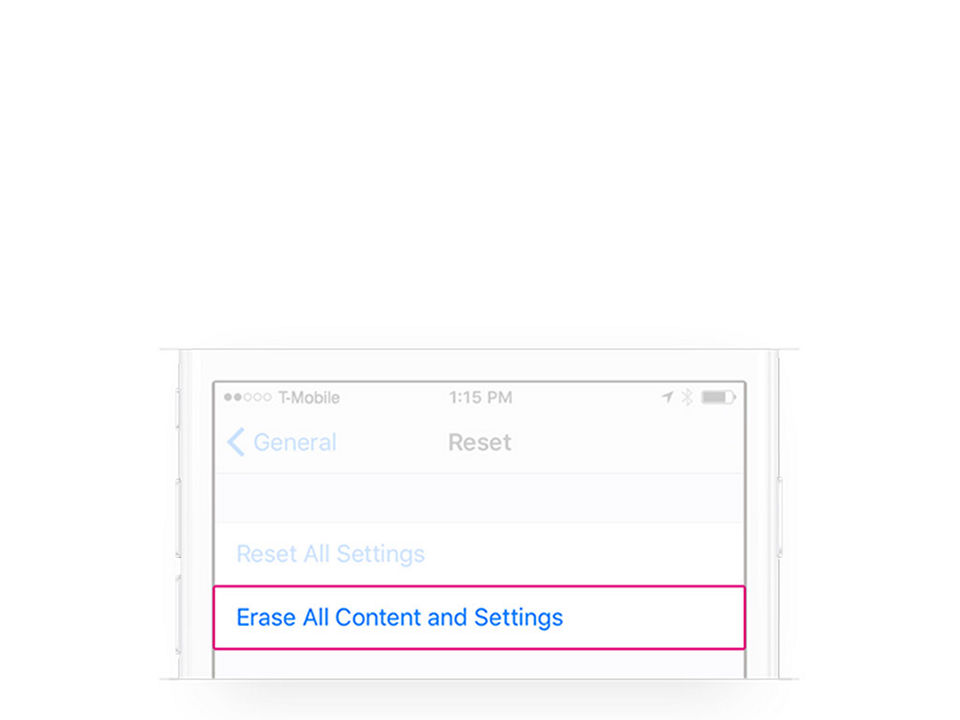
If you have an eSIM, you can choose to keep the eSIM and erase data or to delete the eSIM and data. To keep the eSIM on the phone, select “Keep eSIM and Erase Data” when prompted. If you erase your eSIM, you will need to contact
It might take a few minutes to completely erase your data.
Since performing a factory reset removes all settings and personal information, you must restore your iPhone from a backup.
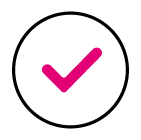
Have more questions? Check out