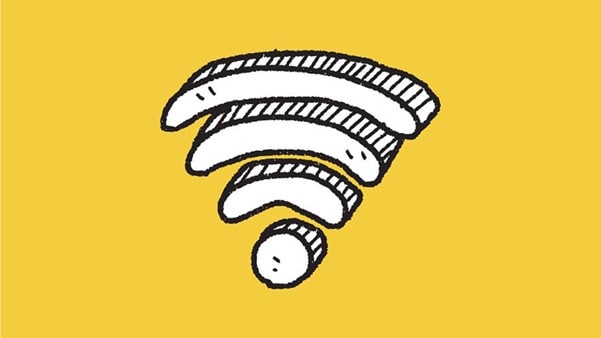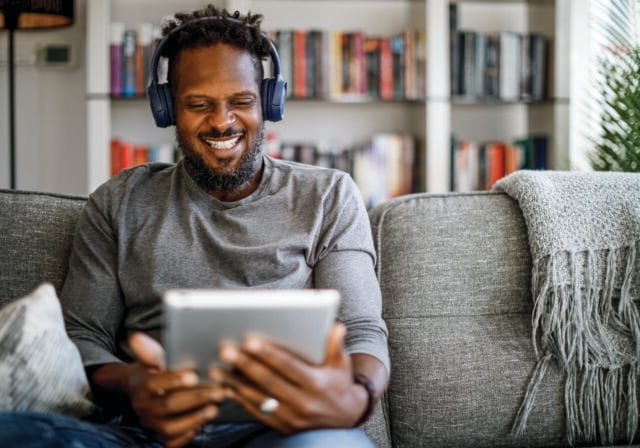What does Wi-Fi stand for?
While it seems intuitive that “Wi-Fi” would stand for “wireless fidelity,” just like Hi-Fi stands for “high fidelity,” the surprising truth is that Wi-Fi doesn’t actually stand for anything. According to a founding member of the Wi-Fi Alliance: “It is not an acronym. There is no meaning.”1
So how did developers come up with the name? Well, back in the 90s, The Institute of Electrical and Electronics Engineers developed something called the “IEEE 802.11b Direct Sequence.” This sequence connected devices wirelessly, instead of through cords. However, the developers needed a catchier name, so they hired a marketing firm to come up with possibilities. The name Wi-Fi was chosen. In 1999, a trade association known as the Wi-Fi Alliance was formed to handle the trademark, and the rest is history.
What is the difference between Wi-Fi and internet?
Even though the terms Wi-Fi and internet are often used interchangeably, the terms refer to two different types of connection. The word internet refers to “wide area network” (WAN). The internet is a globally connected network that links devices worldwide.
Wi-Fi, on the other hand, is a way of connecting devices on a local area network (LAN). Before the days of Wi-Fi, the only way to connect devices to the internet was through individual cables, which was often inconvenient. By creating an individual Wi-Fi network, you can connect laptops, phones, smart devices, and any other enabled devices both to each other and the internet within a home or office using a secure network.
| Feature | Internet / WAN | WiFi / LAN |
|---|---|---|
| What it is | A big network that connects devices across long distances – basically everything outside your home or office | A smaller network inside your home or office that links your devices together |
| What it covers | Cities, countries, the whole world | One building, a home, or nearby offices |
| What it lets you do | Access websites, cloud services, connect remote workers, stream from far away servers | Share files locally, stream inside the house, control smart devices, play games |
| Control & maintenance | Usually managed by ISPs or external providers, less direct control | You manage it – your router or gateway, your settings, your devices |
How does Wi-Fi work?
Modern Wi-Fi links devices to one another so they can quickly and wirelessly share and backup data, print, or do any other activity that requires a connection. However, in order to download data from the internet, Wi-Fi always requires an internet connection. For home Wi-Fi, that usually means connecting your wireless network to the internet with a device called a modem, which plugs into the internet depending on what type of service you have – cable, satellite, or fiber.
From there, your Wi-Fi router connects to the modem, usually via ethernet cable, to create one secure network for all your devices. Think of your router as the central hub for your home Wi-Fi. Without a modem, your devices would still be connected to one another, but they would not be connected to the internet.
Your home Wi-Fi network has its own name and password that separates and protects it from other networks. You can also control which devices are allowed to connect.
If you’re a T-Mobile Home Internet customer, it works differently. Our Home Internet utilizes a wireless 5G Gateway that works in tandem with Wi-Fi 6 and is compatible with T-Mobile's nationwide 5G network – no cable necessary to connect to the internet. Once you sign up, the 5G Gateway is delivered to your home. No monthly equipment costs. No complicated installation required.
Types of Wi-Fi connection
Ever looked at your home Wi-Fi network and seen the options between a 2.5 GHz connection and a 5 GHz connection? Deciding which option to choose can be a bit confusing. Here’s a quick look at the differences between these two options for connecting.
In order to connect your devices to each other and to the internet, Wi-Fi relies on radio frequencies to transmit data through the air from your router to your connected devices. These signals travel on wireless broadcast frequencies called bands. A dual band Wi-Fi router uses two bands: 2.4 GHz and 5 GHz. These two bands actually serve two different purposes.
The 2.4 gigahertz (GHz) band was designed to travel farther at lower speeds. This band is the best choice for smart appliances like microwaves, baby monitors, security systems, and garage door openers. That’s because this band is better at moving through barriers such as doors, walls, and other obstructions in a home.
However, when multiple devices attempt to connect to the same band at once, this can lower speeds to all devices. In order to improve connectivity, the 5GHz radio frequency was introduced. The 5GHz frequency can improve your connection while on a video call or streaming, especially if you move your device closer to your router to reduce interference. However, not all devices can connect to the 5GHz frequency. For example, many smart appliances operate on only the 2.4 GHz band. That’s why a dual band Wi-Fi router is an excellent choice for ensuring that all your home devices maintain the best connection possible.
What is a WiFi extender?
A WiFi extender simply extends your router's signal to reach areas with weak connectivity, like distant rooms or outdoor spaces. It captures your existing signal and rebroadcasts it, boosting coverage in those zones. It’s a good choice if you have isolated areas with poor WiFi and need a cost-effective solution without replacing your entire network setup. Luckily, most extenders are compatible with older routers, as long as they support the same WiFi standards. However, performance may be limited by the router's capabilities, and devices that only support 2.4 GHz will remain on that band, even if the extender supports 5 GHz.
What is Mesh WiFi?
Mesh WiFi is another way to blanket your home with strong, consistent internet. Instead of relying on a single router, a mesh system uses multiple units – called nodes – that work together to create a seamless network. Think of it like having several WiFi hotspots spread throughout your space, all connected and sharing the same network name and password.
When it makes sense
Mesh systems are especially helpful in:
- Large homes or multistory buildings where a single router can't reach every room.
- Spaces with thick walls or tricky layouts that block WiFi signals.
- Smart homes with lots of devices that need reliable connectivity.
Pros vs. traditional routers and extenders
- Coverage: Mesh systems eliminate dead zones by spreading the signal evenly across your space.
- Roaming: Devices automatically connect to the nearest node, so you don't have to switch networks as you move around.
- Setup: Many mesh systems come with userfriendly apps that guide you through installation and let you manage your network from your phone.
They can be more expensive than traditional routers, and in smaller spaces, a single router might do the job just fine.
SSID: What is it and why does it matter?
Your SSID (Service Set Identifier) is simply the name of your Wi-Fi network. It's what you see when you scan for available networks on your phone or computer.
How to find and change your SSID
To find your current SSID, check your device's Wi-Fi settings. If you're connected to your network, the SSID will be displayed. To change it:
- Access your router's settings by typing its IP address into a web browser.
- Log in with your admin credentials.
- Navigate to the wireless settings section.
- Enter a new name in the SSID field and save your changes.
Security tips
- Choose a unique name: Avoid using default names like "Linksys" or "Netgear" as they can reveal your router's brand and model.
- Don't rely on hiding your SSID: Hiding your SSID doesn't provide real security. It's better to use strong encryption methods like WPA3 and a robust password.
- Use a strong password: Combine uppercase and lowercase letters, numbers, and symbols to create a secure password.
What is a good Wi-Fi speed?
"Good" can mean different things to different people, since that depends on what you use the internet for:
- Streaming: For smooth video playback, especially in higher resolutions like 8K, you’ll need a strong, fast connection that can handle the demands.
- Gaming: Online gaming requires not just speed but also stability. A reliable connection with minimal interruptions is key.
- Video calls: For clear and uninterrupted video conferencing, ensure your connection supports the necessary data rates.
If you’re not getting the results you want, check your current speed using a reliable speed test tool and compare it to what your internet plan says it offers.
Understanding Mbps and latency
- Mbps (Megabits per second) measures how much data your connection can handle at once. Higher Mbps means more data can be transferred, leading to faster downloads and smoother streaming.
- Latency is the delay before a transfer of data begins following an instruction. It's measured in milliseconds (ms). Lower latency is crucial for real-time activities like gaming and video conferencing.
Wi-Fi 6 vs. 5G vs. 5GHz
Another potential source of confusion for home Wi-Fi users is the difference between 5G, 5GHz, and Wi-Fi 6. While all of these things are certainly useful, they’re also very different:
- 5GHz is a Wi-Fi frequency band used in your home network. It helps deliver fast speeds over short distances, but it’s not the same as 5G.
- 5G is the 5th generation of cellular technology, which brings higher speeds and improved reliability to connected devices than past generations of cellular technology. However, in order to reap the benefits of 5G, devices must be 5G enabled and connected to a 5G network through a network provider.
- Wi-Fi 6 is a version of Wi-Fi that gives you faster, more reliable internet at home, especially when a lot of devices are connected. It's widely used now, but Wi-Fi 7 is rolling out with even more improvements in speed and performance.
| Technology | What it is | What it’s used for |
|---|---|---|
| 5GHz (WiFi band) | A radio frequency band your router uses to send WiFi signals inside your home | Provides fast WiFi with less interference when devices are near the router or in open spaces |
| 5G (cellular) | The 5th generation of mobile network tech | Provides mobile data for phones and is also used for home internet |
| WiFi 6 | A modern WiFi standard for routers and devices | Keeps internet reliable at home, especially when a lot of gadgets are online at once |
Can you have Wi-Fi without internet?
Unless you’re on the go and connecting to free public Wi-Fi, you’ll need to pay for an internet connection to access Wi-Fi at home. This is because your internet service provider (ISP) supplies the broadband connection that your router uses to broadcast Wi-Fi signals. Without this connection, your router wouldn't have internet access to share.
So, for general internet browsing, streaming, or accessing online services at home, an internet connection is necessary. However, Wi-Fi can connect some devices locally (like for printing or file sharing) without being connected to the internet.
What does "with Wi-Fi" mean?
If you see a device that has "with Wi-Fi" on it – or "Wi-Fi only," it means it can connect to the internet through a Wi-Fi network, and only through a Wi-Fi network. On the other hand, if you see "Wi-Fi + Cellular", it means the device can connect to the internet via both Wi-Fi and cellular networks.
This distinction is important for devices like tablets and smart hotspots. For instance, an iPad labeled "Wi-Fi + Cellular" can access the internet anywhere there's cellular coverage, while a "Wi-Fi only" iPad requires a Wi-Fi network to connect.
Why do we use Wi-Fi?
Wi-Fi offers several advantages that make it a popular choice for home and mobile internet:
- Cutting the cord: Wi-Fi makes wireless connectivity possible, reducing the need for clumsy cords and expanding opportunities for customized setups. This gives you the freedom to stay connected in every corner of your home, without being tethered to one space.
- Multi-device access: Multiple devices can connect simultaneously, supporting everything from streaming to gaming and beyond.
- Supporting IoT devices: Many Internet of Things (IoT) devices in our homes rely on Wi-Fi for connectivity, including smart thermostats, light bulbs, home assistants, security cameras, connected appliances, and beyond.
These benefits make Wi-Fi an essential technology in our daily lives.
Tips for staying connected at home
With so many choices available, finding the right home internet for your needs can be a bit confusing. Here are some tips for choosing the right connection for your home.
- Understand your options: Check to see which providers service your area. In many areas, it’s possible to get the best of both 5G and Wi-Fi 6. T-Mobile's 5G Wi-Fi Gateway offers both 5G network technology and Wi-Fi 6 in one sleek, easily installed device, which can save the hassle of connecting a router and a modem.
- Know your speed needs: The more people and devices you have in your home, the more bandwidth you may need. However, if you only have a couple people in your home and are a light internet user, you also may not need to pay for the highest speeds.
- Compare plans: Make sure you know how many devices you’ll need to connect and approximately how much data you’ll need, then be sure to check the fine print.
Cutting the cord and connecting to Wi-Fi is quickly becoming a popular way to stream content, play games, and browse the web across multiple devices in your home. T-Mobile is America’s fastest growing Home Internet provider. Find out if it's available in your area and then try it out for 15 days to see if it works for you.
8 FAQs about Wi-Fi
- What is an SSID?
An SSID (Service Set Identifier) is the name of your Wi-Fi network. It's what you see when you scan for available networks on your device.
- What’s the difference between Wi-Fi and internet?
Wi-Fi is a wireless technology that connects your devices to a local network. The internet is the global network that your router connects to, enabling access to websites, streaming, and more.
- Can Wi-Fi work without internet?
Wi-Fi can connect some home devices locally for activities like file sharing or printing. However, for browsing the web, streaming videos, or accessing online services, you'll need an active internet connection.
- What is a mesh Wi-Fi system?
A mesh Wi-Fi system uses multiple devices (nodes) to create a single, seamless wireless network that covers a larger area without dead zones. Each node communicates with others to extend coverage and maintain a strong signal throughout your home.
- How do I find my Wi-Fi password?
You can find your Wi-Fi password on your router's label, in your router’s admin settings, or in your device’s network settings if you've previously connected.
- Is public Wi-Fi safe?
Public Wi-Fi is convenient but can be insecure. Avoid accessing sensitive accounts unless you use a VPN or a secured connection.
- What’s a good speed for Wi-Fi?
That depends on many factors, including how many devices and people you have in your household, and the types of activities you’ll be doing (e.g., streaming, video calls, gaming, browsing, etc).
- Can Wi-Fi work through walls?
Yes, but thick walls or materials like concrete or metal can weaken the signal and reduce speed.
You may also be interested in:
- How to Share Your Wi-Fi Password
- Why Your Wi-Fi is Slow and How to Fix It
- How to Set Up a Guest Wi-Fi Network (Without Compromising Your Main One)
- How to Test Your Internet Speed
Sources:
https://www.newscientist.com/question/what-does-wi-fi-stand-for
https://www.tomsguide.com/us/wifi-extender-setup-guide,review-4133.html
https://rockspaceworld.com/blogs/mesh/what-is-a-mesh-node-and-how-do-they-work
https://www.netgear.com/au/hub/wifi/mesh/mesh-wifi-setup
https://www.hbs.net/blog/wifi-7
https://www.fs.com/blog/wifi-6-vs-wifi-6e-vs-wifi-7-how-to-choose-36.html
https://nordvpn.com/blog/what-is-ssid
https://www.gadgetreview.com/how-to-print-with-mobile-without-wifi