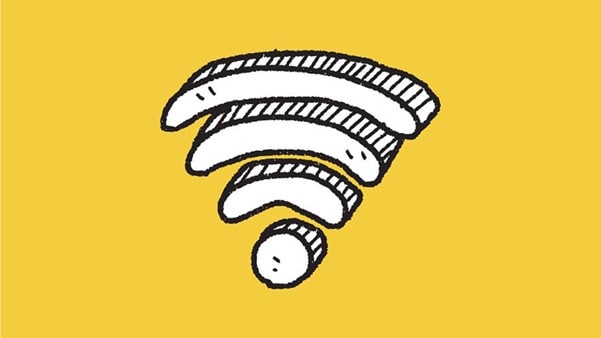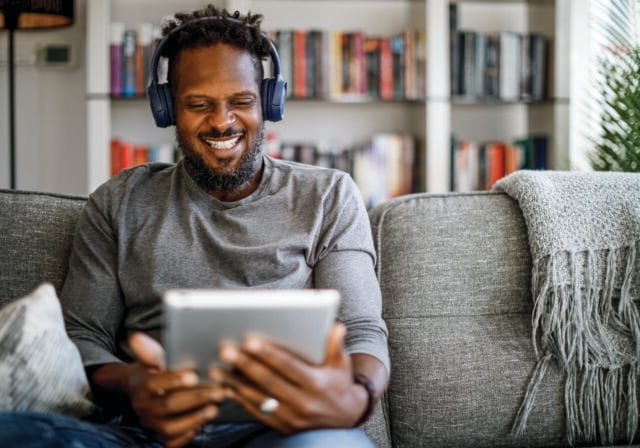Most of us are happy to let friends and family hop online—but sharing your main Wi-Fi password with every phone, tablet, and smart speaker that walks through your door also invites security vulnerabilities, sluggish performance, and unwanted digital guests into your home. That’s where a guest Wi-Fi network comes into play.
First, let’s start with the basics:
What is a guest Wi-Fi network?
A guest Wi-Fi network is a separate access point created on your router specifically for visitors. It allows guests to connect to the internet using a different network name (SSID) and password than your main home network. This means that while your guests can surf the web, stream movies, or check their emails, they’re doing so on an isolated channel that keeps them out of your private devices and files.
Think of it like having a public lobby in your house—it’s welcoming and convenient, but the doors to private rooms stay locked unless you grant access.
Four reasons why you need a guest Wi-Fi network
Creating a guest Wi-Fi network isn’t just a thoughtful gesture—it’s a smart and essential security practice. Letting guests use your Wi-Fi shouldn’t mean granting them access to everything on your home network. Here are four compelling reasons to set up a guest network:
- Protects your personal data and devices. Guest networks keep your primary devices separated from visitor traffic. This isolation limits the risk of unauthorized access or accidental exposure to malware. When you give out your main Wi-Fi password to guests, you’re potentially exposing:
- Personal data stored on shared computers
- Connected devices like security cameras and printers
- Router settings that shouldn’t be tampered with
Even if your guests mean no harm, they could unintentionally bring along malware or connect an already-compromised device. Separating these devices onto a guest network keeps your primary systems safe. You can even isolate your smart home devices—like doorbells, thermostats, and lights—which are often more vulnerable to hacking.
- Improves internet performance. When multiple people are gaming, streaming, and scrolling at once, your network starts to feel the pressure. Every device connected to your Wi-Fi splits your bandwidth, and that can lead to:
- Slower movie streaming
- Gaming latency
- Lag during video calls
- Buffering on smart TVs
With a guest network, you can often throttle bandwidth for guest users—giving them solid service without compromising your own connection quality.
- Maintains control over router and settings. Your Wi-Fi network isn’t just about access to the internet. It’s also a portal to your router’s control panel—the heart of your home’s connectivity. When guests connect to your main network, they might (knowingly or not) gain access to:
- Admin tools that let them change settings
- File sharing between devices
- Sensitive devices on your local area network (LAN)
Keeping them on a separate network means you retain full control.
- Allows easy oversight and disconnect. A guest network gives you the ability to:
- See exactly who’s connected
- Kick off devices that don’t belong
- Reset your guest password any time
If your router doesn’t offer this insight directly, there are third-party apps and tools that can help you monitor usage.
Guest Wi-Fi vs. regular Wi-Fi
The difference between guest Wi-Fi and your regular home network comes down to access and segmentation.
| Feature | Guest Wi-Fi | Regular Wi-Fi |
|---|---|---|
| Access to personal files/devices | ❌ No | ✅ Yes |
| Meant for visitors | ✅ Yes | ❌ No |
| Controls over usage | ✅ Limited | ✅ Full |
| Impact on performance | ✅ Isolated | ❌ Shared with all |
| Easier to change password | ✅ Yes | ❌ No (affects all home devices) |
In essence, your regular Wi-Fi is your all-access pass to your digital home, while guest Wi-Fi is the visitor’s badge—it allows access to the internet, but not the inner workings of your personal tech.
How to set up your guest Wi-Fi network: Three easy steps
If you're a T-Mobile Home Internet customer, you can set up and manage your Wi-Fi network through the T-Life app. From the My Wi-Fi screen, select + Add Network then follow the steps to set up Wi-Fi Network Name (SSID), Wi-Fi Network Password (key) and more.
Not a T-Mobile customer? See if your internet service provider has a similar app. If not, follow the steps below:
- Find your router or gateway information. To get started, you'll need access to your router’s control panel. You can usually:
- Find your router’s IP address on the bottom/back of the device or in its manual.
- Look for common default IPs such as 192.168.0.1 or 192.168.1.1
- Type the IP address into a browser and log in as an administrator using your credentials.
- Enable guest Wi-Fi in router settings. Once you’ve accessed your router admin panel:
- Look for a tab called “Guest Network” or “Guest Wi-Fi”
- Turn on the guest network—it’s typically disabled by default
- Create a new SSID (network name), such as “SmithFamily-Guest”
- Choose a strong, unique password that is different from your main network. (Some routers may allow additional settings like scheduled access times or automatic shutoff after a certain period.)
- Customize and secure guest access. For added protection and control:
- Enable network isolation to prevent guests from accessing your main network devices
- Set bandwidth limits if your router allows it
- Hide the guest SSID if you prefer extra privacy
- Guest access is about giving internet—not exposing your entire digital ecosystem.
Maintenance and safety tips
Once you have your guest Wi-Fi network set up, it’s important to protect yourself and keep everything running smoothly. Here are four important security tips to keep in mind:
- Rotate guest Wi-Fi passwords regularly. You should change your guest Wi-Fi password periodically, especially:
- After large events
- When unknown or uninvited devices are detected
- If you notice reduced performance or suspicious activity
- Conduct malware scans and enable router protection. Modern routers often come with built-in security features. If your router doesn’t include these tools, consider using third-party security software or upgrading to a router that allows you to:
- Turn on antivirus or malware protection.
- Enable automatic scans of new devices.
- Monitor security alerts from the router/gateway dashboard.
- Share guest passwords safely and seamlessly. Instead of using sticky notes, these digital methods are faster, more secure, and eliminate user error:
- On Android devices, go to Wi-Fi settings, select your guest network, and tap "Share" to generate a QR code.
- On Apple devices, go to Wi-Fi settings and select the guest network. Make sure the person’s iPhone you want to share with is nearby. A pop-up will appear on your phone asking if you'd like to share the password. Tap "Share Password".
- Optimize guest Wi-Fi coverage. Some rooms may suffer from poor signal—especially guest areas, garages, or outdoor spaces. To boost coverage:
- Test signal strength in all the rooms your guests might use.
- Reposition your router until you find the ideal spot.
- Use a Wi-Fi extender or mesh system to increase range and eliminate dead zones.
- If you host frequently, investing in stronger network hardware may be worth it.
Hospitality meets home network security
A guest Wi-Fi network is more than just a helpful feature—it’s a smart step in protecting your digital space while offering great connectivity to guests.
Setting it up gives you:
- Better protection for personal devices
- More control over who connects and when
- Reliable performance across all your devices
Interested in trying 5G Home Internet? T-Mobile is America’s fastest growing Home Internet provider. See if T-Mobile Home Internet is available in your area. Then, you can set up your guest network quickly and easily using the T-Life app.
Sources:
https://www.cnet.com/home/internet/how-to-set-up-guest-wi-fi
https://www.t-mobile.com/support/home-internet/app
https://support.google.com/googlenest/answer/6327302?hl=en
https://cybersecurityventures.com/when-to-change-your-wi-fi-password-better-safe-than-sorry/
https://www.pcmag.com/how-to/10-ways-to-boost-your-wi-fi-signal