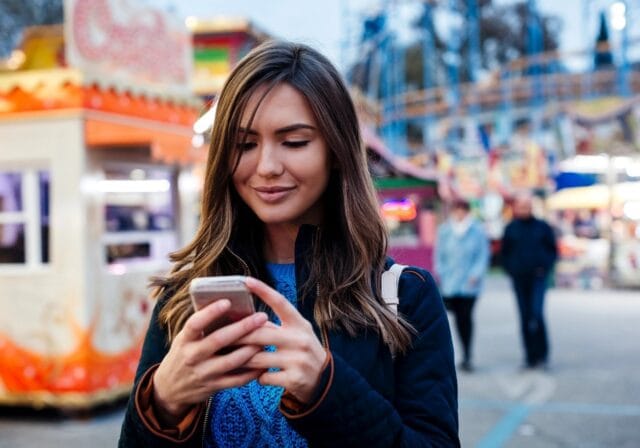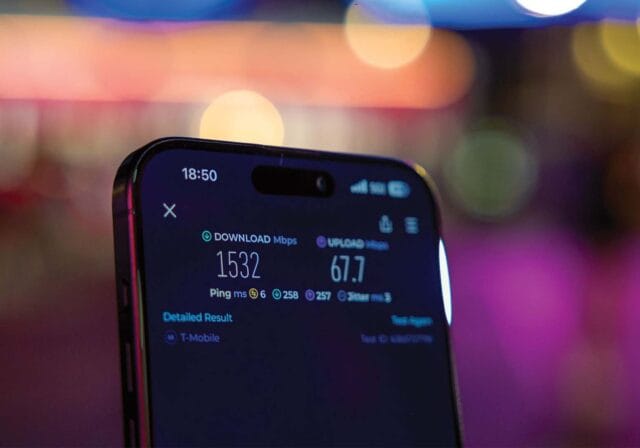Depending on what you need to do on the internet, the type of device you’re attempting to connect, and how long you’ll need internet service, there are plenty of solutions for accessing Wi-Fi without internet. Here are 4 of the best options for staying connected from anywhere.
1. Public Wi-Fi
Public Wi-Fi is an option for getting Wi-Fi without internet while on the go. Many public places—such as airports, hospitals, malls, some public parks, and libraries—offer Wi-Fi to anyone. Other places, such as coffee shops, hotels, and restaurants, offer free Wi-Fi to patrons.
Logging on to public Wi-Fi is generally pretty easy. Simply look for available Wi-Fi near you and find the network name that corresponds to where you’re located. Once you’ve logged on, you should be free to begin using the internet. Here’s a more detailed guide:
How to connect to public Wi-Fi:
- Open your device’s Wi-Fi settings.
- Look for a list of available networks.
- Select the network name that matches your location (e.g., “CafeGuest” or “LibraryWiFi”).
- If a login or agreement page doesn’t automatically appear, open your browser and try to visit a website—you’ll often be redirected.
- Follow any on-screen prompts to accept terms or enter credentials (some locations require a password—ask staff if needed).
- Once logged in, test your connection by opening a page or app.
There are a few drawbacks to using public Wi-Fi. For starters, Wi-Fi speed is based partially on bandwidth. So, if there are a lot of people attempting to use public Wi-Fi at once, bandwidth is being split between every user attempting to download and upload information. This means that the internet in a public place might not be as fast as a private connection. If you need to do something that takes a lot of bandwidth, like make a video call, public Wi-Fi might not be your best option.
Also, public Wi-Fi is not as secure as a private connection. Since anyone can connect to these spaces, there’s a greater chance that someone with malicious intentions is logged in nearby. To circumvent this danger, you can use a virtual private network (VPN) to encrypt data while working from your laptop on public Wi-Fi. Also, when you’re done using public Wi-Fi, you should also make sure you’re completely logged out of the network.
2. Mobile hotspot
Another easy way to get Wi-Fi without internet when you’re away from home is to use your mobile phone as a personal hotspot. Most mobile devices offer the option of turning the device into a portable internet provider by creating a private Wi-Fi network that you can then link to your laptop or other devices. Here’s a closer look at how it works:
How to set up a mobile hotspot:
On iPhone:
- Go to Settings > Cellular > Personal Hotspot.
- Toggle Allow Others to Join ON.
- A Wi-Fi password will be generated—use it to connect your other devices.
On Android (may vary slightly):
- Go to Settings > Network & Internet > Hotspot & tethering.
- Tap Wi-Fi hotspot and toggle it ON.
- Customize the network name and password if needed.
- Connect your laptop or tablet using the displayed info.
However, creating a mobile hotspot with your phone will quickly use your plan’s data, so you should be aware of both the amount of data that comes with your plan and how much your service provider charges for going over that data cap, since data overage fees can add up pretty quickly. Many ISP have several hotspot data plans to choose from. Be aware, Wi-Fi hotspots can be prone to hackers since your connection is visible to anyone around you.
If you travel frequently, especially if you travel to remote areas or outside the country, buying a personal hotspot might save you some time and money. Personal hotspots act as mobile routers. To use them, you’ll need to buy a data plan from an internet service provider (ISP) and then invest in the right hotspot for your needs. Many ISPs sell personal hotspots that work only with their data plans. Or you can also purchase untethered mobile hotspots that can work with nearly any ISP.
When shopping for a mobile hotspot, it’s important to remember that not all hotspots are created equally. For instance, if you’re a gamer who needs fast internet no matter where you are—and a hotspot that can stay charged for long periods of time—then you’ll need a gaming-friendly hotspot with greater battery life and a higher-speed plan than someone who simply needs reliable Wi-Fi for answering emails while traveling abroad.
Be sure to do your research and invest in a hotspot that meets your needs. Factor in the number of devices you’ll be using in connection with your personal hotspot, what you’ll need those devices to do, and how long you’ll need the hotspot to be able to last without a power source for charging the battery. If you’re planning on being without a power source for long periods of time, it might be worth investing in a hotspot that not only has a long battery life, but can keep other devices charged, too.
3. Tether your mobile device
One way to get faster internet speeds and create a more secure network when using a mobile hotspot is to tether your mobile device directly to your laptop. In order to tether your device, you’ll need a USB cable. Here’s a quick guide to how it works:
How to tether your device via USB:
On iPhone:
- Plug your phone into your laptop using a Lightning-to-USB cable or just a USB cable (depending on the type of iPhone you have).
- Go to Settings > Personal Hotspot and enable it.
- If prompted, select USB only.
- Your computer should recognize the connection and route internet through your phone.
On Android:
- Use a USB cable to connect your phone to your computer.
- Go to Settings > Network & Internet > Hotspot & tethering.
- Toggle on USB tethering.
- Your device will now act as a wired internet source for your laptop.
While Wi-Fi hotspots can be prone to hackers, tethering your mobile device means it’s harder to hack into your network since it’s linked directly to your laptop or other device. Tethering will also keep your mobile battery charged while you use it as a hotspot. Though tethering is usually faster and more secure, data charges for your mobile hotspot will still apply.
4. Use a USB dongle
Another tool for internet access is using a USB Wi-Fi dongle, sometimes called a data stick. These plug into your laptop and connect directly to a mobile network using a SIM card and prepaid data plan.
How to use a Wi-Fi dongle:
- Purchase a USB dongle compatible with your laptop (some are carrier-locked, others are unlocked).
- Insert a SIM card with a data plan from a mobile provider.
- Plug the dongle into your laptop’s USB port.
- Install any required software or drivers (your device may prompt you automatically).
- Connect to the network and start using data.
Dongles are ideal if you don’t want to rely on your smartphone’s battery or data plan. They’re small, travel-friendly, and great for basic web use, emailing, and video calls on the go.
Why you might need an ISP
While mobile hotspots, dongles, tethering, and public Wi-Fi are great temporary solutions, they may not be sufficient for daily, long-term internet needs—especially if you use multiple devices or need more consistent speeds.
Here’s why you might still want to invest in a traditional internet service provider (ISP):
- Higher bandwidth and speed for streaming, video calls, gaming, and uploads.
- More stable connections without worrying about signal strength or mobile coverage.
- Unlimited data options that won’t run out before you’re ready.
- Better support and equipment for households with many connected devices.
In short, the 4 alternatives above are excellent for travel, emergencies, or light internet use—but for daily home use, a reliable ISP is still the best long-term solution.
T-Mobile is America’s fastest growing Home Internet provider. Find out if it's available in your area and then try it out for 15 days to see if it works for you. If you happen to have a phone plan with us, or are looking to switch to T-Mobile, see how you can save even more by bundling phone and Home Internet.
Sources:
https://www.forbes.com/advisor/business/public-wifi-risks
https://support.apple.com/en-us/111785
https://www.pcmag.com/how-to/turn-your-phone-into-a-wi-fi-hotspot
https://www.highspeedinternet.com/resources/mobile-hotspots
https://support.apple.com/en-us/111785
https://www.androidauthority.com/mobile-hotspot-setup-631280
https://www.howtogeek.com/170302/the-htg-guide-to-tethering-your-android-phone
https://www.techradar.com/computing/wi-fi-broadband/how-to-use-a-broadband-dongle
*Please note that product availability may vary, and some items mentioned may no longer be in stock or available at the time of reading. Browse all of our latest phones, devices and accessories here.