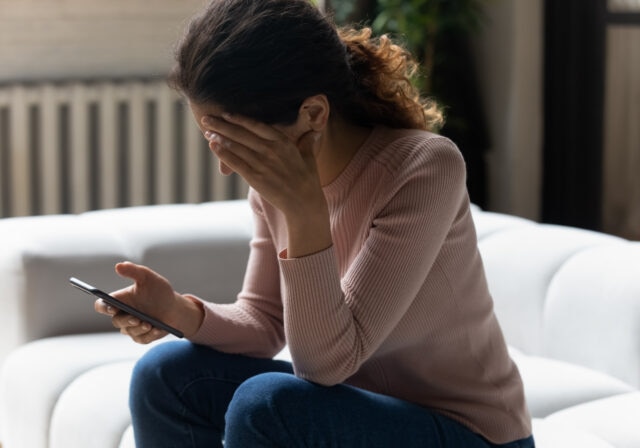In this article, we’ll explore how Wi-Fi password sharing works, walk you through step-by-step instructions for iPhone, Android, Macs, and Windows devices, and explain privacy best practices to keep your network safe while keeping everyone connected.
What is Wi-Fi password sharing?
Wi-Fi password sharing is a handy feature in most modern devices that lets you give someone access to your network without them having to type in – or even see – the password themselves.
2 Common Wi-Fi sharing methods include:
- Proximity-based sharing: Both Apple and Android devices let you share your Wi-Fi with someone nearby, so they can connect without typing the password. On Apple devices, this feature is called Share Password, and it keeps the password completely hidden from the other person. On Android, similar sharing can happen through Nearby Share or Quick Share, depending on your device. These methods are the most private, since they grant access without exposing the actual password.
- QR codes: Android (10+) and iOS (17+) let you create a QR code that contains your Wi-Fi network name and password. The person you’re sharing with simply scans the code and connects – no typing needed. However, it's important to know that QR codes do contain the actual password in an encoded format. While it's more secure than writing your password on a sticky note or saying it out loud, anyone who scans the code can extract the password if they choose to. It’s convenient and faster, but not completely private.
But why not just give a trusted friend your password? Here’s a closer look at why it’s a better choice to use these types of sharing tools:
4 Benefits of Wi-Fi password sharing:
- Better security – Sharing your Wi-Fi password without saying it or writing it down helps keep it more private, reducing the risk that it’s seen or passed on to people you don’t trust. Even if you trust the person, they may unknowingly expose your password by leaving it somewhere others can access.
- Fewer mistakes – Manually texting a password can lead to typos or errors, which slows down connecting and causes frustration.
- Less time and effort – Automatic sharing makes it quick and easy for guests or family members to get online without you having to repeat or type the password multiple times.
- Safer home network – The process uses secure protocols to share access without revealing the actual password, helping protect your Wi-Fi network from unauthorized users.
Note: You can share your Wi-Fi password by copying it from a password manager or Keychain app (like macOS Keychain or Google Password Manager), but keep in mind – these methods reveal the entire password. You're either copying and pasting it, saying it out loud, or sending it in a message. In contrast, the sharing methods covered in this article focus on giving someone access without ever showing them the password, which is more secure, more private, and less prone to being shared or leaked later.
How to share Wi-Fi passwords on iPhones, iPads, and Macs
If you use Apple devices, you have a few smooth and secure options for sharing your Wi-Fi password. Apple’s ecosystem is designed to make sharing simple, often without you needing to type or reveal the password. Below, you’ll find step-by-step instructions for how to share Wi-Fi between Apple devices using built-in features like proximity sharing and QR codes.
Before you start Wi-Fi sharing:
- Devices must be running iOS 11/iPadOS 11 or later (iOS 17+ for QR code sharing) or macOS Ventura or later.
- Enable Wi-Fi and Bluetooth on both devices.
- Devices should be nearby and saved in each other’s Contacts (or use the same Apple ID for Macs).
How to share Wi-Fi passwords on iPhone or iPad
Option 1: Proximity-based sharing
- Place devices close together.
- On the receiving device, open Settings > Wi-Fi and select the network.
- A prompt appears on the sender’s device.
- Tap Share Password, then Done.
Option 2: QR-code sharing (iOS 17+)
- Go to Settings > Passwords.
- Authenticate with Face ID, Touch ID, or passcode.
- Select the saved Wi-Fi network.
- Tap Show QR Code.
- Have the other person scan it with their camera.
How to share Wi-Fi password with Mac (using iPhones & iPads)
Proximity-based sharing
- Click the Wi-Fi icon and select the network.
- A nearby iPhone or iPad will receive a prompt to connect.
- Click Share Password on your Mac.
What to do if sharing fails: 3 tips
- Double check both devices are meeting sharing requirements: Make sure both devices are running the latest iOS, iPadOS, or macOS version that supports Wi-Fi password sharing.
- Try restarting your devices: When in doubt, a quick device restart can help reset the handshake process and allows the password sharing prompt to appear.
- Move closer to your router: Sometimes it’s the Wi-Fi signal itself that’s causing the issue. Try moving closer to your router to ensure both devices are within strong range of the router.
How to share Wi-Fi passwords on Android devices
Android devices have similar ways to share Wi-Fi access safely and conveniently. Android also makes it easy to share your Wi-Fi with QR codes or with quick sharing features on supported devices. But with Windows laptops or computers, it’s not so straightforward. Let’s take a look.
Before you start Wi-Fi sharing
- Enable Wi-Fi and Bluetooth on both devices.
- Android devices should be running Android 10 or later for QR code sharing.
- Android devices should be running Android 6 or newer for Nearby Share or Quick Share.
How to share Wi-Fi password using Android phones
Option 1: Proximity-based sharing
- Swipe down to open Quick Settings.
- Tap Quick Share or Nearby Share (depending on your device).
- Go to Settings > Network & Internet > Wi-Fi.
- Tap the active network and select Share Network.
- Choose the nearby device to send the info.
Option 2: QR-code sharing
- Open Settings > Network & Internet > Wi-Fi.
- Tap the active network.
- Tap Share or the QR code icon.
- Authenticate if prompted.
- Show the QR code for scanning.
How to share Wi-Fi password on Windows device
Unlike Mac devices, Windows laptops and PCs don’t have a built-in feature for securely sharing Wi-Fi credentials without revealing the actual password. If you’re concerned about privacy or long-term access, consider creating a guest network. You could also reveal the password but then change it after your guest leaves.
Can you share Wi-Fi between iPhone and Android (Cross-Platform)?
Yes, but only using the QR code method. Unlike Apple’s Share Password or Android’s Nearby Share, there’s no built-in way to share Wi-Fi automatically across the platforms. However, you use the QR-code method (Android 10+ or iOS 17+) regardless of platform.
Wi-Fi sharing: 4 privacy and security tips
Sharing your Wi-Fi makes life easier, but it’s important to do it safely to protect your network and devices. A few simple precautions can go a long way in preventing unauthorized access, data leaks, or security issues. Here are 5 simple tips to help you keep your connection secure while still letting others get online easily.
- Only share with trusted people. Even if you don’t reveal your password, sharing Wi-Fi gives someone access to your private network during their visit, so only share with people you trust to avoid security risks.
- Use a guest network for visitors. Set up a guest network to keep visitors separate from your main devices, protecting your personal data and making it easy to control access.
- Avoid connecting smart TVs or IoT devices to your main Wi-Fi. These devices can be vulnerable, so putting them on an additional guest network helps protect your main network from potential threats.
- Keep your router’s firmware updated. Regular updates patch security flaws, so check for firmware updates often or enable automatic updates to keep your network secure.
Hotspot sharing vs. Wi-Fi password sharing
Wi-Fi and mobile hotspots both let you connect devices to the internet, but they work a bit differently. Here’s a closer look:
- Wi-Fi generally comes from a router or gateway connected to your home network.
- Mobile hotspots use your phone’s cellular data to create a temporary Wi-Fi network for when you’re traveling, on the go, or don’t have access to a regular Wi-Fi network.
For Wi-Fi sharing, you can choose either the QR-code or proximity-based method. With hotspot sharing, you only have the QR-code option. Here’s how to do it:
iPhone hotspot sharing
- Go to Settings > Personal Hotspot
- Turn on "Allow Others to Join"
- Tap QR code (iOS 17+)
Android hotspot sharing
- Go to Settings > Network & Internet > Hotspot & tethering
- Tap Wi-Fi hotspot
- Turn it on and set Network name + password
- Tap QR code (on Android 10+)
4 FAQs about Wi-Fi password sharing
Can I share Wi-Fi without revealing my password?
Yes. Both Apple and Android offer proximity-based sharing (like Apple’s Share Password or Android’s Nearby Share/ Quick Share) that let you connect nearby devices without showing the password. You can also share via QR code on Android and iOS 17+, but keep in mind the password is embedded in the code and can be seen if someone wants to extract it.
- Why isn’t my iPhone or Android share prompt working?
For Apple (iOS 11+), both devices need to have Bluetooth on, be close by, and in each other’s Contacts. For Android (6.0+), make sure Nearby Share or Quick Share is enabled, and devices are close. Restarting both devices often helps.
- Can I revoke access after sharing?
Yes, changing your Wi-Fi password immediately disconnects all devices.
- How do I check who’s using my Wi-Fi?
Log into your router’s admin settings (usually by typing the router’s IP address into a browser) and look for a section like Connected Devices, Device List, or Network Map. You’ll be able to see all active devices on your network – and some routers even let you block unknown ones directly.
Share your Wi-Fi securely with ease
Wi-Fi password sharing has come a long way – and thankfully, it’s no longer just about copying, pasting, or scribbling passwords on sticky notes. Whether you’re using an iPhone, or Android device, there are now smarter, more secure ways to let others connect without compromising your privacy. Features like proximity-based sharing and QR codes make it easier than ever to help friends, family, or guests get online – while keeping your network safer and your password out of sight.
You may also be interested in:
- 5 Next-Level Security Wi-Fi Tips for Home
- Security And Wi-Fi: How Does A VPN Work?
- How to Set Up a Guest Wi-Fi Network (Without Compromising Your Main One)
T-Mobile is not affiliated with, endorsed by, or sponsored by the third parties referenced in this post. All trademarks are property of their respective owners. Any references to third-party trademarks are for identification purposes only.
Sources:
https://support.apple.com/en-us/120758
https://support.apple.com/en-us/HT209368
https://support.apple.com/en-us/HT210400
https://support.apple.com/guide/mac-help/view-saved-wi-fi-passwords-mchlp2552/mac
https://support.apple.com/en-us/HT204023
https://support.google.com/android/answer/9059108
https://www.samsung.com/au/support/mobile-devices/using-nearby-sharing/
https://www.theverge.com/23561652/android-ios-wifi-password-share-how-to
https://www.asurion.com/connect/tech-tips/share-wi-fi-passwords-iphone-android/
https://www.fcc.gov/consumers/guides/how-protect-yourself-online
https://support.google.com/pixelphone/answer/2819519
https://support.google.com/android/answer/905910
https://support.apple.com/en-us/111785