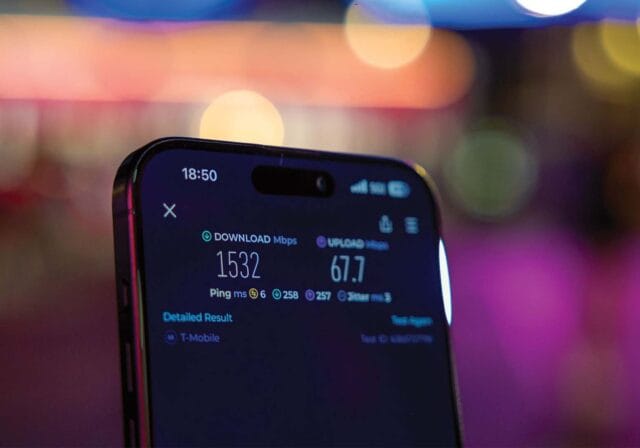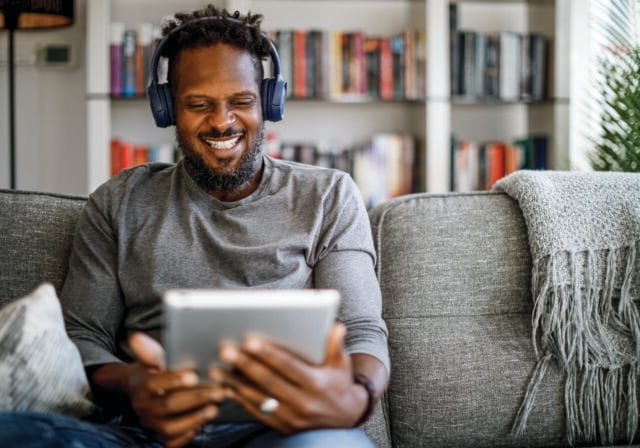What is an internet speed test?
An internet speed test is a tool that measures the current performance of your connection. In just a few seconds, it gives you insight into various metrics, including things like:
- Download speed – The rate at which your connection receives data from the internet. This impacts activities like streaming video, browsing, and downloading files.
- Upload speed – The rate at which your connection sends data to the internet. This affects tasks such as video conferencing, sending large files, and online gaming.
- Ping (latency) – The time it takes for data to travel between your device and a server. Lower latency is better for real-time activities like video calls or gaming.
- Jitter – A measure of how consistent the latency is. Lower jitter means a more stable connection.
These numbers can help you figure out whether your current plan is performing as expected—and whether your home setup is optimized for your needs.
Key terms to know before testing
Understanding a few basic terms can help you interpret your speed test results more accurately:
- Mbps (Megabits per second): The standard unit for measuring internet speed. Both download and upload speeds are typically measured in Mbps.
- Bandwidth: The maximum amount of data your connection can transmit in a given amount of time. Higher bandwidth supports more users and devices.
- Packet loss: Occurs when data traveling across the network fails to reach its destination. Even small amounts of packet loss can cause disruptions in streaming or calls.
- Buffer bloat: A buildup of data in the network queue, causing noticeable slowdowns.
- Throughput: The actual speed at which data is transmitted. This may vary from the bandwidth depending on network conditions.
- Ping spikes: Sudden increases in latency that can lead to noticeable delays or interruptions.
How to test your internet speed
Running a speed test is quick and easy. Here’s how to do it:
Step 1: Use a trusted speed test tool
Choose one of the many popular internet speed test sites available online, most of which are quick, easy, and free to use.
Step 2: Prepare your network for testing
To get the most accurate results:
- Close any background applications using the internet.
- Disconnect devices that are not needed during the test.
- Connect your computer directly to the modem or router using an Ethernet cable. If testing over Wi-Fi, stand close to the router.
- Run tests at different times of the day to get a better sense of performance patterns.
Step 3: Start the test
Visit the testing site of your choice and follow the instructions. Wait for the test to finish measuring download speed, upload speed, ping, or other key metrics offered by your online speed test.
Step 4: Review and save your results
Write down or take a screenshot of your results. Running the test multiple times can help reveal trends and identify certain times when performance drops.
How to interpret your speed test results
Compare your actual speeds to what your internet provider promises. If there’s a significant gap, or if your speeds fluctuate often, it may be time to explore a different solution.
Common causes of slow internet speeds
If your connection isn’t meeting expectations, here are a few possible reasons:
1. Network congestion
At certain times of the day, especially during the evening or weekends when everyone is at home, internet speeds can slow down because too many people are using the same network at once. This is particularly common in places like apartment buildings or neighborhoods where multiple households are connected to the same infrastructure. Think of it like a traffic jam on the highway: when more cars (or users) get on the road (or network), everything slows down. If you’re experiencing sluggish internet during peak hours, this could be the culprit.
Tip: If you can, try to schedule your high-bandwidth activities (like large downloads or streaming) during off-peak hours, like late at night or early in the morning.
2. Weak Wi-Fi signal
Your Wi-Fi router broadcasts a signal to your devices, but that signal can weaken depending on how far you are from the router and any obstacles between you and it. Thick walls, floors, and even large metal objects like fridges can block the signal, leading to slow speeds or dropouts. Also, devices like microwaves or cordless phones can interfere with your Wi-Fi, especially if you’re on the 2.4 GHz band (which is a common frequency used by many devices).
Tip: Try moving your router to a more central, open location in your home and away from any electronic devices that might cause interference. The closer your devices are to the router, the stronger the connection will be.
3. Outdated router/modem/gateway
If your router, modem, or gateway is more than a few years old, it may not support newer, faster internet speeds or the latest Wi-Fi technology (like Wi-Fi 6 or faster 5 GHz frequencies). As a result, you might be paying for high-speed internet, but your hardware is holding you back from getting the full benefit.
Tip: Upgrading to a newer model that supports the latest standards can give you a noticeable improvement in speed and reliability.
4. ISP speed management
Some internet service providers (ISPs) intentionally slow down your internet during certain activities, like streaming HD videos, or after you’ve used a certain amount of data in a month.
Tip: If you notice your internet speeds slowing down during specific activities, check if your ISP has a data cap or if they manage speeds after a certain usage limit. If this is a problem, consider reaching out to your provider or exploring an unlimited plan if available.
5. Device limitations
Just like old routers, modems, and gateways, not all devices are built to handle high-speed internet. Older phones, laptops, or tablets might not support the newer, faster Wi-Fi frequencies like 5 GHz or Wi-Fi 6. This means even though your router is capable of faster speeds, your device might be stuck on slower speeds because it can’t take advantage of the latest technology.
Tip: Check if your device supports newer Wi-Fi standards like 5 GHz or Wi-Fi 6. If not, you might consider upgrading to a newer device that supports these faster connections, especially if you need to do activities like HD streaming or online gaming.
6. Electromagnetic interference
Electromagnetic interference (EMI) happens when signals from other devices (like microwaves, cordless phones, baby monitors, or even neighboring Wi-Fi networks) mess with your Wi-Fi signal. EMI can cause your Wi-Fi signal to drop or slow down, leading to buffering or lag.
Tip: Try moving your router away from devices like microwaves or cordless phones. Also, if you’re using the 2.4 GHz band (which is more susceptible to interference), consider switching to 5 GHz for less interference and better performance.
7. Malware or background activity
Malware (or viruses) can use up internet bandwidth, slowing down your connection without you realizing it. Additionally, background apps—like software updates, cloud backups, or streaming apps—might be using bandwidth while you’re doing something else.
Tip: Regularly scan your devices for malware and close any unnecessary apps that might be running in the background. Check your device’s task manager (for PCs) or app settings (for smartphones) to see what’s using your bandwidth, and shut down anything that doesn’t need to be running.
What to do if your internet speed is slower than expected
If your internet speed test shows consistently low numbers, try these steps:
- Restart your router and modem (or gateway): Power-cycling your equipment can often resolve temporary issues.
- Update your router’s firmware: Check for updates through your router’s settings or companion app.
- Secure your network: Make sure your Wi-Fi is password-protected to prevent unauthorized use.
- Limit background activity: Pause large uploads, downloads, or software updates while testing or troubleshooting.
- Contact your provider: Ask your ISP to check for issues, or recommend plan upgrades if needed. You may also consider switching ISPs if they don’t meet your needs.
Testing your internet speed helps ensure your connection is fast, reliable, and fits your lifestyle. Whether you’re streaming, gaming, hosting virtual meetings, or working from home, knowing how your network is performing puts you in a better position to improve it when needed.
Choosing the right internet plan
T-Mobile offers reliable Home Internet on America’s largest 5G network. No annual contract. No equipment fees. See if T-Mobile Home Internet is available in your area now and then try it out for 15 days to see if it's a good fit.
T-Mobile is not affiliated with, endorsed by, or sponsored by the third parties referenced in this post. All trademarks are property of their respective owners. Any references to third-party trademarks are for identification purposes only.
Sources
- https://www.speedtest.net/
- https://www.ookla.com/articles/speedtest-experience-ratings
- https://www.speedtest.net/about/knowledge/how-much-speed-you-need
- https://www.highspeedinternet.com/resources/what-is-a-good-download-upload-speed
- https://www.ookla.com/articles/speedtest-experience-ratings
- https://www.t-mobile.com/home-internet/the-signal/speed/got-need-for-faster-internet-speed
- https://kb.netgear.com/29396/What-is-the-difference-between-2-4-GHz-5-GHz-and-6-GHz-wireless-frequencies