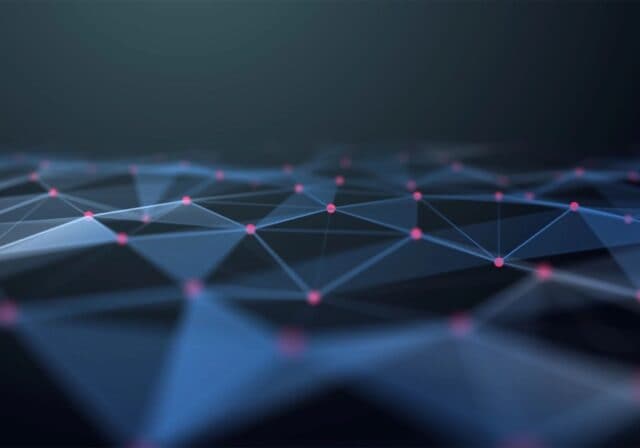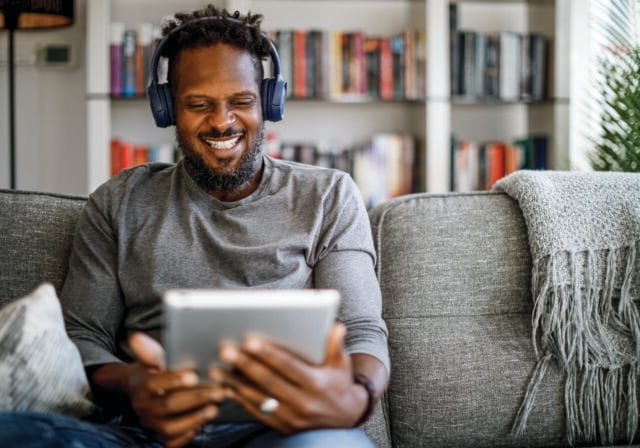Maybe you've tried boosting your signal with repeaters and/or extenders to no avail. Perhaps you're just dealing with the slow speeds or messy wires your current internet service provider (ISP) has to offer.
T-Mobile Home Internet utilizes Wi-Fi 6, the next generation of Wi-Fi technology, in tandem with a wireless 5G Gateway that's compatible with T-Mobile's nationwide 5G network. You can see if it's available in your area now. If not, there are a few options for your current setup. Here's a deeper dive into what mesh technology is and how it differs from the wireless setups of the past. Let's start with there:
Repeater & extender setups
- What is a Wi-Fi repeater? Sometimes called a network repeater, a Wi-Fi repeater connects to your home Wi-Fi network wirelessly and then rebroadcasts the signal throughout a larger area. People often turn to repeaters if they have pretty good connectivity in general, but notice a dead spot in an area like an office or guest room, even after they've moved the router to get a better signal. The problem is, since they use data, they can feed off the overall bandwidth of your network, which may cause lag in other areas.
- What is a Wi-Fi extender? A Wi-Fi extender is a lot like a repeater in that it re-broadcasts a signal across an area where you need it. But an extender uses a different channel than your router does, so it's not feeding off the system and slowing it down as much. In addition, extenders can be hardwired to a router via an ethernet or coaxial cable. While tethered connections are less-than ideal, some people use this method when they can't get the wireless speeds they need. In addition, there are long-range extenders you can mount outside the home to reach out-buildings like garages, barns, casitas or workshops.
How does mesh Wi-Fi Work?
Just like Wi-Fi extenders and repeaters, a mesh system is a way to deal with those frustrating weak signal problems. But it does things a bit differently. Instead of relying on a single router, mesh Wi-Fi uses many access points called "nodes" spread around your house to give you better coverage.
The mesh Wi-Fi nodes "talk" to each other wirelessly, in a sense, making sure your devices always connect to the strongest signal for a super reliable Wi-Fi connection. And unlike extenders that just repeat signals, mesh systems are smart. They automatically find the best path for your data to avoid connectivity traffic jams. Mesh Wi-Fi is a good fit for multi-story homes, large houses (3,000+ sq.ft.), or properties on big lots—since the signals can reach down and around hallways, upstairs, and even in the backyard. The other great thing is that setting up and adjusting a mesh system is pretty simple. It's flexible, too, since you can add or remove nodes as your Wi-Fi needs change. Plus, you won't have to deal with multiple Wi-Fi networks with different nicknames and passwords anymore.
When should you consider mesh Wi-Fi?
If you’re not sure whether you need mesh setup, there are a few easy things you can try first to boost your signal at home:
- Know your current speeds. There are plenty of free websites that can conduct quick, easy upload and download speed tests. Start here first.
- Find a different spot for your router. Obstacles like cabinets, mirrors, microwaves, baby monitors, water features and more can all cause unwanted interference. Try experimenting with different router locations to see if you can boost your speed.
- Check your frequency. When you look at your Wi-Fi network, you might see a 2.4 GHz and a 5 GHz option.
- A 2.4 GHz connection travels farther at lower speeds.
- A 5 GHz frequency provides faster speeds at shorter ranges.
So, if you need to use your laptop on the second or third story, choosing the 2.4 GHz might make the most sense. However, if you need to stream movies from the same location, lower internet speeds might interfere with your streaming experience.
- Make sure your router's firmware is up to date. Chances are, you restart and update your computer and other devices periodically to get the latest security and service features. Routers are no different. The problem is, they may not update automatically, which can affect the performance, safety and strength of your signal. To update your firmware, log into the control panel or use your router’s mobile app (if it has one) to find details, then check regularly to keep your router up to date.
Test drive a new internet provider
While mesh can be a great solution, you may want to take a free 15-day test drive with a new internet service provider before investing in an entirely new Wi-Fi setup.
T-Mobile is America’s fastest growing Home Internet provider. Find out if it's available in your area and then try it out to see if it works for you.
Learn More About Mesh Networks
- What are Wi-Fi Access Points?
- How to Install a Mesh Wi-Fi System at Home
- How to Set Up a Wi-Fi Access Point at Home
Sources:
- https://www.t-mobile.com/home-internet/what-is-mesh-wifi
- https://www.techradar.com/news/these-five-household-items-may-be-killing-your-broadband-speeds
- https://www.pcworld.com/article/394979/wi-fi-extender-wi-fi-booster-wi-fi-repeater-wi-fi-bridge-explained.html
- https://www.speedguide.net/faq/wireless-repeater-extender-vs-access-point-385
- https://kb.netgear.com/29396/What-is-the-difference-between-2-4-GHz-5-GHz-and-6-GHz-wireless-frequencies