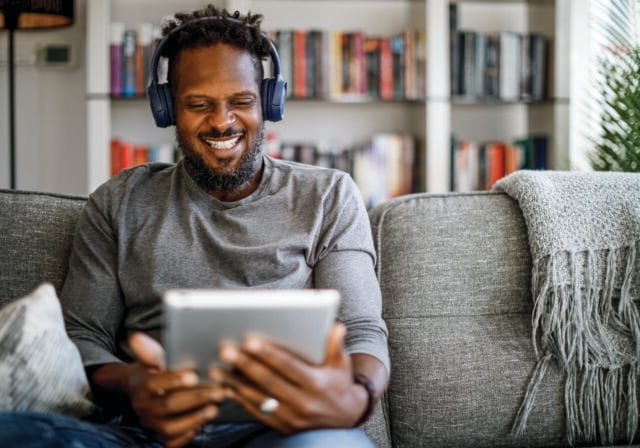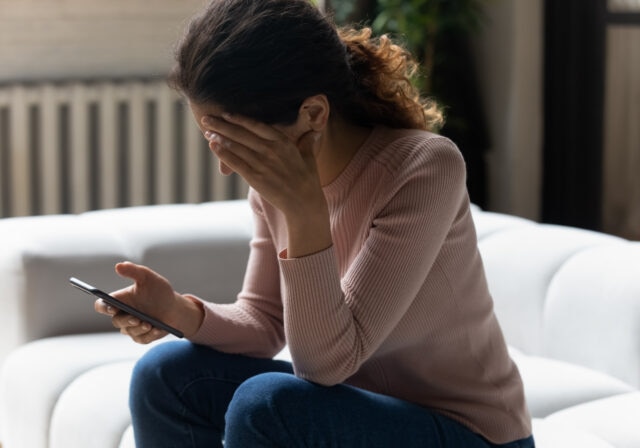In today's hyperconnected world, increased cyber risks from smart home devices, public Wi-Fi networks, and the rise of remote work have made our home networks more vulnerable than ever. Protecting your Wi-Fi is like safeguarding your digital front door - if left unlocked, you could be inviting in cybercriminals without even knowing it.
Understanding the various Wi-Fi security types is an important step in protecting your personal information, as well as keeping "nosy" neighbors from accessing your Wi-Fi. We’ll take a look at some common threats and protections, and discuss other ways to strengthen your home Wi-Fi security.
Common Wi-Fi security threats and protections
| Threat | What It Means | How to Protect Yourself |
|---|---|---|
| Evil Twin (fake hotspot) | A hacker sets up a fake Wi-Fi network that looks real so you connect to it. | Use a VPN and check the network name before you join. |
| DNS Spoofing | You’re sent to a fake website that looks real so your info can be stolen. | Use secure websites (look for HTTPS) and a safe DNS service. |
| Man-in-the-Middle (MITM) | Someone secretly watches or changes data as it travels between you and a website. | Use WPA3, a VPN, and avoid public Wi-Fi without protection. |
| Packet Sniffing | Hackers “listen in” on what you’re doing online over Wi-Fi. | Use strong Wi-Fi encryption and stick to secure (HTTPS) sites. |
| Piggybacking | Someone nearby uses your Wi-Fi without permission. | Change your Wi-Fi password and check who’s connected regularly. |
| Brute-force Attack | A hacker guesses your password by trying many combinations until one works. | Use a long, hard-to-guess password and WPA3 security. |
| Shoulder Surfing | Someone watches you type your password or look at private info. | Be careful who’s around when you enter passwords. |
What is Wi-Fi security?
Wi-Fi security refers to the measures and technologies you can use to protect your home wireless network from unauthorized access. It helps ensure that only the devices you approve can connect to your network and that your data - like passwords, personal files, or financial info - remains private as it travels over the air.
Without the right Wi-Fi security, your network can be an open invitation to cybercriminals who can do things like hijack your bandwidth (slow your connection), steal personal data, or even inject malware into your devices. That’s why setting up strong Wi-Fi protection is just as important as locking your front door.
How to secure your Wi-Fi in 7 easy steps
- Change your network name and password: When you first get a router or gateway, it comes with a default network name (SSID) and password. Change both, so it's harder for others to guess. For example:
- SSID: Crazy8HomeNetwork
- Password: NoIAintSharing753!*
- Create strong passwords: Like in the example above, use long, hard-to-guess passwords. Don’t include personal info like birthdays. A password manager can help you keep track of them.
- Protect your SSID: Just as with your password, it’s better to give your SSID a unique name that doesn’t reveal personal info (like your name, address, or ISP). This keeps things cleaner and safer.
- Turn off WPS and UPnP: These settings on your router make it easier to connect devices, but they can also make it easier for hackers to get in. It's best to turn them off unless you really need them.
- Turn on your router’s firewall: Most routers have a built-in firewall that helps block unwanted connections. Make sure it’s turned on in your router settings.
- Keep your router updated: Like phones and computers, routers get software updates to fix security problems. (If you’re a T-Mobile Home Internet customer, your 5G Home Internet Gateway will automatically update.)
- (Optional) Use MAC address filtering: Enabling this on your router limits Wi-Fi access to only the devices you specifically list. It's a bit technical and not perfect, but it can add an extra layer of control if you’re comfortable using it.
- Use WPA3 or WPA2 encryption: These are settings that help keep your internet activity private by locking down your Wi-Fi. Make sure your router uses WPA2 or WPA3. (Don’t use old options like WEP, they’re not safe.) The chart below gives you a better idea of why these protocols are better.
Wi-Fi security protocols comparison chart
| Security Type | First Used | How Safe It Is | Best For | Weaknesses | Should You Use It? |
|---|---|---|---|---|---|
| WEP | 1997 | Very weak – easy to break into | Very old devices only | Hackers can crack it in minutes | No, never use |
| WPA | 2003 | Outdated – not much better than WEP | Older routers | Still has known security issues | No, not safe |
| WPA2 | 2004 | Strong (if set up correctly) | Most home and work networks | Can be weaker if using simple passwords | Yes, good choice |
| WPA3 | 2018 | Very strong – best option available | Newer routers and devices | Not supported by older equipment | Yes, best choice |
What is a Wi-Fi security key?
Your Wi-Fi security key is simply another name for the password you use to connect to your wireless network (which we covered earlier). It’s different from SSID, which is the name you give your home network.
SSID: Crazy8HomeNetwork
Wi-Fi Key (a.k.a. Password): NoIAintSharing753!*
8 additional steps you can take to secure your Wi-Fi
- Don’t leave Wi-Fi passwords in plain sight
It’s tempting to write down your Wi-Fi password and stick it to the fridge, but that leaves your network wide open to anyone in your home - even service workers or visitors.
Instead, use secure device-to-device sharing available on iPhones and Android phones. Just bring two Bluetooth-enabled devices close together, and they can share credentials without revealing the actual password. Only share access with trusted guests or family members.
Even people you trust - like family and friends - can unknowingly bring malware into your network through compromised devices. That’s why it’s smart to set up a guest network for visitors. A guest network is isolated from your main network, meaning it can’t access files or devices like your laptop or smart TV. Give it a separate name and password from your main network.
Be sure to connect smart home gadgets (like cameras, lights, or thermostats) to your guest network, too. These Internet of Things (IoT) devices are often more vulnerable to hacking.
- Secure your network with encryption
As mentioned earlier, encryption keeps your data private as it travels between your device and the router. Here’s how to turn it on:
- Go to your router settings via browser (type in your IP address).
- Log in and find wireless security settings.
- Choose WPA2 or WPA3 (if available) and save.
- Monitor network activity
If your internet feels sluggish or you spot unfamiliar devices connected, it could mean someone’s freeloading on your Wi-Fi. Check your router’s admin dashboard or use free network scanning apps to view connected devices. If you find any that don’t belong:
- Change your Wi-Fi password immediately.
- Remove unauthorized devices using your router’s settings.
- Reboot your router to refresh connections.
- Turn off Wi-Fi when away
If you’re going away for a few days (vacation, business trip, etc.), consider turning off your Wi-Fi completely. It reduces your exposure to attacks and saves energy. For smart homes, this may not be practical 24/7 - but for longer absences, it’s a smart move.
- Log out of router admin mode
After adjusting your settings, always log out of your router’s admin interface. Leaving it open could allow someone on your network to access and change configurations.
A VPN (virtual private network) encrypts your internet connection and hides your IP address. It’s especially helpful when:
- Using public Wi-Fi (cafes, airports)
- Working remotely
- Streaming or browsing on shared networks
VPNs can be installed on phones, laptops, smart TVs, or even your router for full-home protection.
- Protect all connected devices
Wi-Fi security starts at the router, but it doesn't end there. Every connected device - laptop, phone, tablet, even your smart fridge - can be a potential entry point. Keep your devices secure by:
- Installing antivirus and firewall software
- Enabling automatic software updates
- Reviewing app permissions regularly
Compromised devices can be used to spy, spread malware, or access other devices on your network.
Secure Wi-Fi: 14 FAQs
- What is Wi-Fi security and why is it important?
Wi-Fi security involves the steps you take and the technology you use to protect your network from unauthorized access and keep your personal data private.
- How do I check if my Wi-Fi is secure?
Log into your router and confirm encryption is enabled (WPA2 or WPA3) and that default passwords have been changed.
- Which is better: WPA, WPA2, or WPA3?
WPA3 is the most secure. WPA2 is still strong. Avoid WPA and WEP.
- Can I still use WEP?
No - it's outdated and highly insecure.
- What’s the difference between WPA2-PSK and WPA2-Enterprise?
PSK is for home networks (one shared password), while Enterprise is for businesses with individual logins.
- What is the Wi-Fi security key?
It’s another name for the password used to connect to your Wi-Fi - not your router’s admin password.
- Should I hide my SSID?
It adds slight obscurity but doesn’t improve actual security. It’s better to name it something unique that doesn’t display your personal info (name, address, etc.)
- How do I kick someone off my Wi-Fi?
Change your password or block devices from the router settings.
- What’s the safest way to share Wi-Fi?
Use Bluetooth sharing (iOS/Android) or set up a guest network.
- What does it mean when Wi-Fi says "no internet secured"?
Your device is connected to Wi-Fi but can't access the internet - possibly a router or ISP issue.
- Can someone spy on me through Wi-Fi?
If your network isn’t secure, yes. Use encryption, VPNs, and secure passwords.
- Is MAC address filtering worth it?
It adds an extra layer of control, but it’s not foolproof.
- Should I reset my router regularly?
Occasionally restarting can help performance, but regular password and firmware updates matter more.
- Can my smart home devices weaken my Wi-Fi security?
Yes - connect them to a separate guest network and update them often.
Think of your Wi-Fi like a digital front door: if it’s left open or poorly secured, you’re giving hackers a way into your home network, your devices, and your data. While Wi-Fi security might seem like a bit of a chore, it’s actually a key part of protecting your home, finances, and personal information in today’s connected world.
T-Mobile is America’s fastest growing Home Internet provider. See if T-Mobile Home Internet is available in your area and then find a plan that's right for you.
You may also be interested in:
- 5 Next-Level Security Wi-Fi Tips for Home
- 101 Guide To Wi-Fi Subnet Masking Networks
- Virtual Local Area Networks (VLANs) and How They Work
- 101 Guide to Wi-Fi Subnet Masking Networks
- What NAT Type Is and How to Change It
Sources:
- https://www.cisco.com/site/us/en/learn/topics/networking/what-is-wi-fi-security.html
- https://www.kaspersky.com/resource-center/definitions/wep-vs-wpa
- https://www.okta.com/identity-101/evil-twin-attack
- https://www.splunk.com/en_us/blog/learn/man-in-the-middle-attacks.html
- https://medium.com/infosecmatrix/a-beginners-guide-to-wi-fi-attacks-33760f42020e
- https://www.mcafee.com/learn/what-is-shoulder-surfing
- https://www.cloudflare.com/learning/dns/dns-cache-poisoning
- https://cse365.cse.buffalo.edu/PSS-Lab
- https://www.cloudflare.com/learning/bots/brute-force-attack
- https://www.ccslearningacademy.com/what-is-piggybacking-in-cybersecurity
- https://www.whatismyip.com/mac-filtering
- https://nordvpn.com/blog/no-internet-secured/