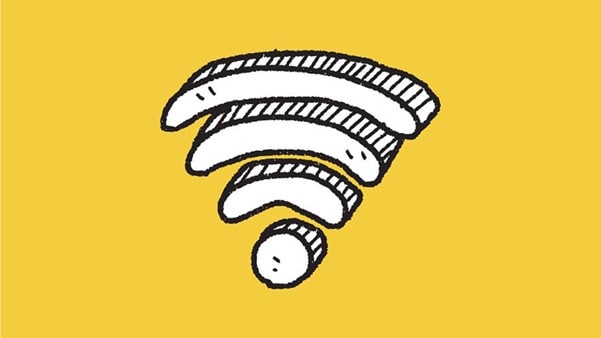So, which devices will win the battle of the bandwidth? The answer to that may come down to something called device prioritization.
In this article, we’ll explain what device prioritization is, how it works, why it matters, and how you can set it up on your home Wi-Fi to make sure your most important devices, like work laptops, gaming consoles, or streaming TVs, always get the speed and stability they need.
What is device prioritization (QoS)?
Device prioritization, also known as Quality of Service (QoS), is a feature built into most modern routers and gateways that lets you decide which devices or types of internet traffic should get the most attention. Often times, all devices on your network are treated equally. That means a smart thermostat sending updates to the cloud may have the same priority as your laptop during an important video call.
With prioritization turned on, you can create a “fast lane” for the devices that matter most. If you’re a gamer, your console or PC can stay smoother and more lag-free even while someone else in the house downloads large files. If you work from home, prioritizing your laptop helps keep video calls clear, even when multiple people are streaming shows in the next room.
The concept is simple but powerful: by telling your router which devices deserve priority, you make your internet connection feel faster and more reliable without actually upgrading your plan.
How device prioritization works: 3 features
Device prioritization works by managing bandwidth allocation, traffic management, and device recognition.
- Bandwidth allocation: Your router divides up the total available speed between connected devices. A prioritized device receives a larger share of the bandwidth, preventing it from slowing down when the network gets crowded.
- Traffic management: Beyond bandwidth, routers also decide the order in which data is sent. Prioritization allows critical data packets, like those from video calls or games, to move to the front of the line.
- Device identification: Routers usually identify devices by their MAC address (a unique number for each device). This means you can specifically assign priority to a laptop, smartphone, console, or TV.
Think of it like a highway. Without QoS, all vehicles (devices) move at the same pace, which can cause traffic jams. With device prioritization, your router opens a special fast lane for important traffic, keeping it moving even if the road is busy.
Pro tip: Some routers let you prioritize traffic types (like gaming or streaming) instead of individual devices. If that’s an option, it can save you time.
4 benefits of device prioritization
When your network is busy, prioritization ensures the most important devices don’t suffer. Here’s how it translates to real-life benefits:
- Reduced buffering: If you’re streaming a movie in 4K, a moment of buffering can ruin the experience. Prioritizing your TV or streaming device keeps video flowing smoothly.
- Smoother gaming: Online games depend on low latency. Prioritizing your console ensures fast response times, helping you avoid lag spikes during multiplayer matches.
- Increased productivity: Remote workers and students need a reliable connection. Prioritizing laptops or tablets used for work keeps video calls stable and file uploads more consistent.
- Better household experience: With many devices in use, Wi-Fi battles are common. Prioritization keeps the peace by giving everyone a fair shot at reliable service, work devices in the morning, entertainment devices at night.
By using prioritization wisely, you make your existing connection work harder for you.
How to prioritize devices on Wi-Fi: A device-by-device breakdown
Every router or gateway brand handles prioritization a little differently. Below are step-by-step instructions for the most common systems.
Google Nest Wi-Fi
If you use Google’s Wi-Fi system, prioritization is handled through the Google Home app:
- Open the Google Home app.
- Tap Wi-Fi → Devices.
- Choose the device you want to prioritize.
- Tap Prioritize device and select a time period (e.g., 1, 2, 4, or 8 hours).
During that time, Google will give that device the majority of available bandwidth. This is especially useful for temporary needs, like joining a work meeting or streaming a live sports event.
NETGEAR routers
NETGEAR routers include a dedicated QoS section in their settings:
- Open a browser and go to routerlogin.com or use the NETGEAR Nighthawk app.
- Sign in with your admin credentials.
- Navigate to Advanced → Setup → QoS Setup.
- Enable QoS and add a new rule. You can prioritize by app (like Skype or Zoom), by device, or by MAC address.
- Save your changes.
NETGEAR’s flexibility means you can fine-tune priorities for multiple situations – gaming one day, video calls the next.
ASUS routers
ASUS routers feature Adaptive QoS, which is designed for home users who want more control:
- Log into your ASUS router dashboard at router.asus.com or use the ASUS Router app
- Select Adaptive QoS from the main menu.
- Enable QoS and choose Bandwidth Limiter.
- Find the device you want to prioritize and set its upload and download speed limits.
This system gives you granular control, letting you ensure that one device never hogs the connection while another struggles.
TP-Link routers
TP-Link routers also include prioritization options under QoS:
- Open your browser and log in to the router admin page at tplinkwifi.net or use the TP-Link app.
- Go to Advanced → QoS → Settings.
- Enable QoS, then enter your ISP’s maximum upload and download speeds.
- Add devices to the High Priority list.
This setup is straightforward, making TP-Link a good choice for households that want easy-to-use prioritization.
D-Link routers
D-Link often uses a feature called Traffic Optimizer:
- Log into your router dashboard at dlinkrouter.local or via the mydlink app.
- Go to Features → QoS Engine.
- Enable the optimizer, set your link speeds, and confirm.
Once enabled, the router automatically adjusts performance for devices you’ve set as higher priority.
4 tips for using device prioritization
Device prioritization is powerful, but to get the most benefit, follow these 4 best practices:
- Limit priority devices: Stick to 1-3 high-priority devices. Prioritizing everything defeats the purpose.
- Adjust based on time of day: Give priority to work devices during your business hours, then switch to entertainment devices at night.
- Don’t forget guest networks: Put visitors or smart-home gadgets on a guest network to reduce strain on your main network.
- Avoid always-on priority: If one device always has top priority, it could hurt performance for everyone else. Use timed settings where available.
Pro tip: If you’re troubleshooting lag, and think too many devices may be connected at the same time, start by temporarily prioritizing your device. If performance improves, you know congestion is the issue.
When to use device prioritization: 4 examples
Not every situation calls for prioritization, but these are the 4 most common use cases:
- Remote work: Help keep video calls smoother and file transfers faster by prioritizing your laptop during the day.
- Online gaming: Prioritize your console or gaming PC to help prevent lag spikes during competitive matches.
- Streaming: For movie nights or live sports, prioritizing your TV helps ensure uninterrupted viewing.
- Busy homes: If multiple people are working, studying, and streaming, prioritization may help balance everyone’s needs without arguments.
Frequently asked questions about device prioritization
Can I prioritize multiple devices at once?
It depends. Some routers only let you prioritize one device at a time. Others let you prioritize multiple.
Will prioritizing slow down other devices?
Other devices may experience slower speeds while your prioritized device is active.
What if my router doesn’t support QoS?
If your router doesn’t offer prioritization and you don’t have enough bandwidth for all your devices and activities, consider upgrading your plan or using a Fiber internet connection.
Do I need to be tech-savvy to set this up?
Most modern routers include a simple app- or web-based controls. If you can use a browser or smartphone app, you can easily manage device prioritization.
Is it better to prioritize by device or traffic type?
It depends. If your router allows traffic-type prioritization (like gaming or streaming), that can be easier than setting individual devices.
Get on your way to a smoother connection
Device prioritization may sound technical, but it’s really just about telling your Wi-Fi what matters most. With a few quick adjustments in your router settings, you may be able to make your network smarter – helping to keep your calls clearer, your games smoother, and your streams more buffer-free.
If you’ve tried everything but still aren’t happy with your home Wi-Fi network, it may be time to shop around for a new plan. T-Mobile is America’s fastest growing Home Internet provider, powered by America’s largest 5G network. Find out if it’s available at your address. Or T-Fiber may be a good option, too, offering gigabit fiber internet for you home.
You may also be interested in:
- How to Test Your Internet Speed
- What is Latency? Here’s a Beginners Guide
- What Internet Speed Do I Need?
- Is 5G Home Internet Service Faster Than Regular Wi-Fi?
- What NAT Type Is & How To Change It
T-Mobile is not affiliated with, endorsed by, or sponsored by the third parties referenced in this post. All trademarks are property of their respective owners. Any references to third-party trademarks are for identification purposes only.
Sources:
https://allaboutcookies.org/how-to-prioritize-devices-on-wifi
https://www.popsci.com/diy/prioritize-devices-on-your-wifi-network
https://support.google.com/googlenest/answer/6246483
https://www.technewstoday.com/how-to-prioritize-wifi
https://www.wired.com/story/how-to-buy-a-router
https://www.tp-link.com/us/support/faq/2693
https://www.geeksforgeeks.org/computer-networks/computer-network-quality-of-service-and-multimedia
https://www.cmu.edu/computing/services/endpoint/network-access/mac-address.html