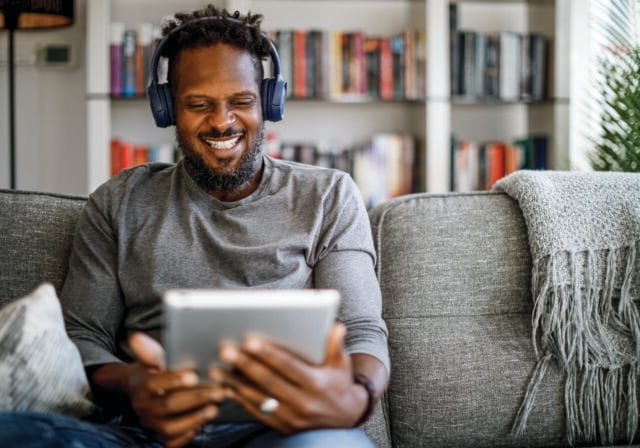Understanding the various Wi-Fi security types is an important step in protecting your personal information, as well as keeping "nosy" neighbors from accessing your Wi-Fi. Here are some quick, easy ways to strengthen your home Wi-Fi security:
Change your network name and password
When you got your router —or if you have T-Mobile Home Internet, your 5G Gateway—it came with a default network name and password. Many users never change these—but keeping factory settings the same can actually be a big problem for Wi-Fi security. First off, your username and password are not the same as your Wi-Fi network name and password. You should change both for greater Wi-Fi security. The default password is often easy to guess and remember, so it can be easy for hackers to access your router and intercept sensitive information.
For T-Mobile 5G Home Internet users, to locate your password, just check the back of your device or the app. From there, log in and use the admin settings to change the password. You can click here to learn more about changing your network name and password on your 5G Gateway.
While it is convenient to use the network name and password for Wi-Fi that are usually listed right on the device, that’s generally not the safest option. Change your network name and password as soon as you change your router/gateway password. Try and think of unique names and passwords that don’t include any personal information, such as birthdays or other identifying information.
Don’t leave passwords in plain sight
It can be hard to remember your network name and password, which tempts many of us to write them down and leave them someplace easy to find. However, network names and passwords left out in the open—for example, written on a sticky note and stuck to the fridge—leave networks vulnerable to anyone who might enter your house. It’s much safer to keep this information out of sight and located someplace safe. In fact, newer iPhones and Android phones allow you to share network names and passwords simply by enabling Bluetooth and holding your mobile device near another Bluetooth-enabled device, making it unnecessary to ever show anyone your written network name and password.
In addition to keeping your network name and password out of sight and accessible only to you, try and avoid giving this sensitive information out to strangers. There’s no reason the person repairing the roof needs access to your home Wi-Fi. If you wouldn’t trust someone with keys to your home, don’t trust them with access to your main Wi-Fi network.
Set up a guest network
When it comes to Wi-Fi security, it’s important to remember that even those you would trust with keys to your home, like visiting relatives, might be able to let strangers into your network. All the devices that visitors might bring into your home, like laptops and phones, could potentially be carrying malware. Set up a guest network on your router or gateway to give guests access to Wi-Fi without giving out your main network password. If you're a T-Mobile 5G Home Internet customer, you can click here for quick and easy guest setup instructions via the app.
Wi-Fi security precautions can also extend to appliances within your home. Smart appliances, or the Internet of Things (IoT), are notoriously prone to hackers. It's a good idea to connect things like smart cameras, lightbulbs, baby monitors, and any other IoT devices to a guest network to keep devices that house sensitive information, like computers containing banking information, safe and secure on your main network.
Enable Wi-Fi network encryption
Most routers and gateways include WPA protected access security standards. If you don’t want to go to the hassle of physically connecting your devices via ethernet cable, enabling encryption is the next best option. If you're a T-Mobile 5G Home Internet customer, you can see how to enable encryption in the app here.
But generally speaking, to turn on this encryption, go to your Wi-Fi settings by entering your IP address into the URL bar of your browser and logging in with your username and password. From there, find the wireless network configuration section on the wireless security or wireless network page then select either the WPA2 or WPA3 option. Finally, click “Save” or “Apply”. Doing this will increase Wi-Fi security by preventing outsiders from monitoring your network without logging in and will also encrypt data sent from your wireless channels to wireless devices. You may need to reboot after enabling encryption, and you’ll need to manually reconnect all your devices.
Update frequently
Many routers and gateways update security settings from time to time. If you're a T-Mobile 5G Home Internet customer, firmware updates are pushed out to your 5G Gateway automatically when they become available1. However, these updates may not be automatic for standard routers. In order to update your firmware for greater security, go to the manufacturer website and download any firmware update files available. Since every manufacturer has a different update process, you’ll need to read exactly how to install these updates to your router on the website.
Turn Wi-Fi off
It may not be feasible to turn your Wi-Fi off every single time you leave your home, especially if you have a lot of connected devices, such as washers and dryers. However, if you’re leaving home for a long period of time, like a vacation, turning your Wi-Fi off before you go could keep unwanted visitors from accessing your network while you’re away.
Check to see who is accessing your Wi-Fi
There are telltale signs that someone else is accessing your network—slow internet speeds , devices you don’t recognize popping up when you search, or interference when you cast to your TV. Maybe you gave your Wi-Fi password to a neighbor once at a barbeque and they forgot to log out, or maybe someone near you guessed your password. Either way, kicking unwanted guests off your Wi-Fi is about more than just protecting speeds.
Outside devices connecting to your Wi-Fi could be infected with malware that might make your information vulnerable. There are plenty of free tools you can download to identify unfamiliar devices accessing your Wi-Fi. If you find any, you can change your password or download tools to temporarily block or ban these devices (though they aren’t always foolproof).
Keeping your network safe from unwanted guests doesn’t have to mean constant cyber vigilance. Learning some basic Wi-Fi security types, like the ones above, can give you greater peace of mind that your personal information is safe and secure no matter what.
T-Mobile is America’s fastest growing Home Internet provider. See if T-Mobile 5G Home Internet is available in your area and decide if it’s right for you.
Source: