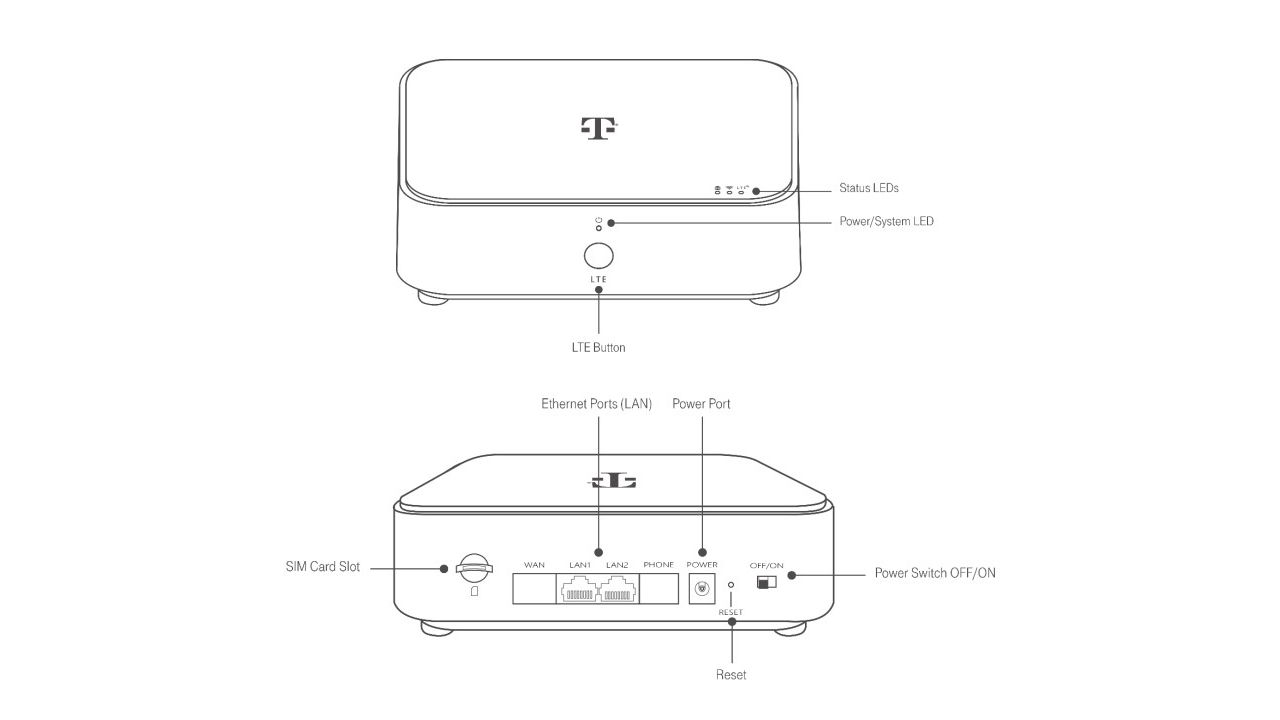Select Basic > Network > LTE to view and change the following LTE settings:
- Internet and SIM status
- Disconnect from the internet
- Data roaming (this setting will not allow you to move your T-Mobile Home Internet service)
- Airplane mode
- Connection profile settings:
- APN: fbb.home
- Username: [blank]
- Password: [blank]
- Authentication Type: None
- PDN Type: IPv6
SIM PIN
T-Mobile does not recommend using a SIM PIN for this device, since it only works in the Askey LTE Wi-Fi Gateway and is locked to your location. If the SIM PIN is enabled, you must go to Basic > Network > LTE and enter the SIM PIN every time the Gateway turns on. If you enter the incorrect PIN too many times, you will be prompted to enter the PUK and a new PIN. Contact us if you need your PUK code.
Select Expert > Network > LTE to view SIM Management settings and enable a SIM PIN.
- PIN Protected (on/off): Enter your PIN and select Save (default PIN is 1234).
- Change PIN (on/off): Enter your current and new PINs, then select Save.